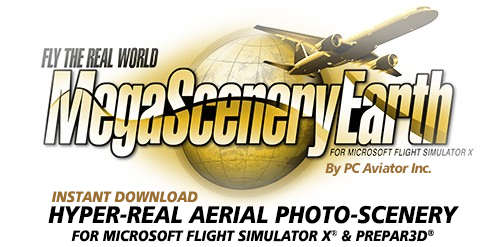How To Backup Your MegaSceneryEarth Scenery
Even though you have lifetime redownload rights for your purchases, we highly recommend that you backup your scenery after you have installed it. It takes just a few mouse clicks and will avoid the inconvenience of having to redownload in the event you need to reinstall the scenery. It is much quicker to restore from a local source than having to redownload. It also helps to avoid unnecessary loads on our server and allows other customers to enjoy an optimal download experience for their purchases.
After your scenery has been downloaded and installed and you accepted the default installation folder, the folder structure will be something like X:\MegaSceneryEarth\State\Scenery and the BGL files which are the scenery files will be in the Scenery folder. X will be the drive letter and can be any letter from A to Z.
All you need to do to backup the scenery is as follows:
In this example, we will use C drive for the example and will back it up to Q drive which is an external USB portable hard drive
- Navigate to the C:\MegaSceneryEarth folder
- Locate the state you wish to backup. In this example it will be FloridaV32017
- Right click on the state and select Copy
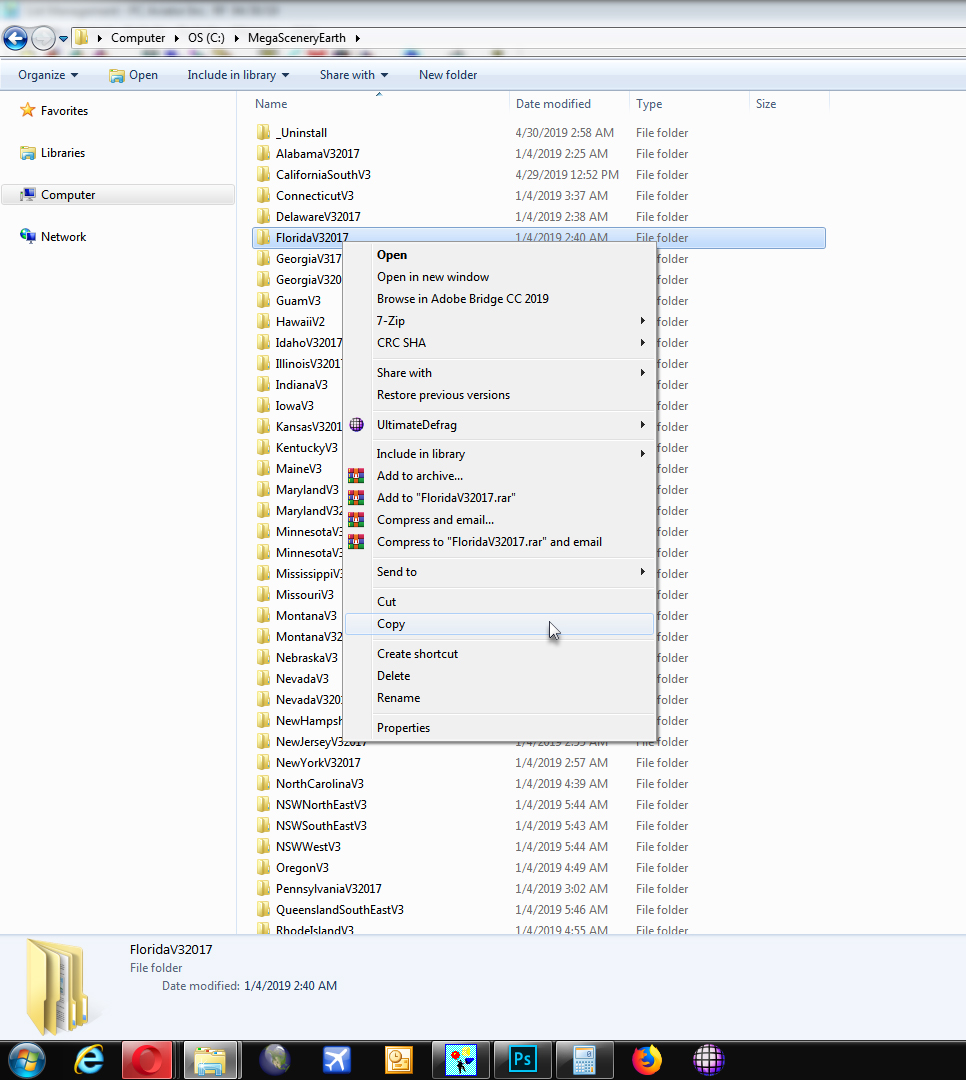
- Navigate to the Q: drive.
- If the folder MegaSceneryEarth doesn't exist, create the folder and then open that folder
- Then right click anywhere in the Window and select Paste
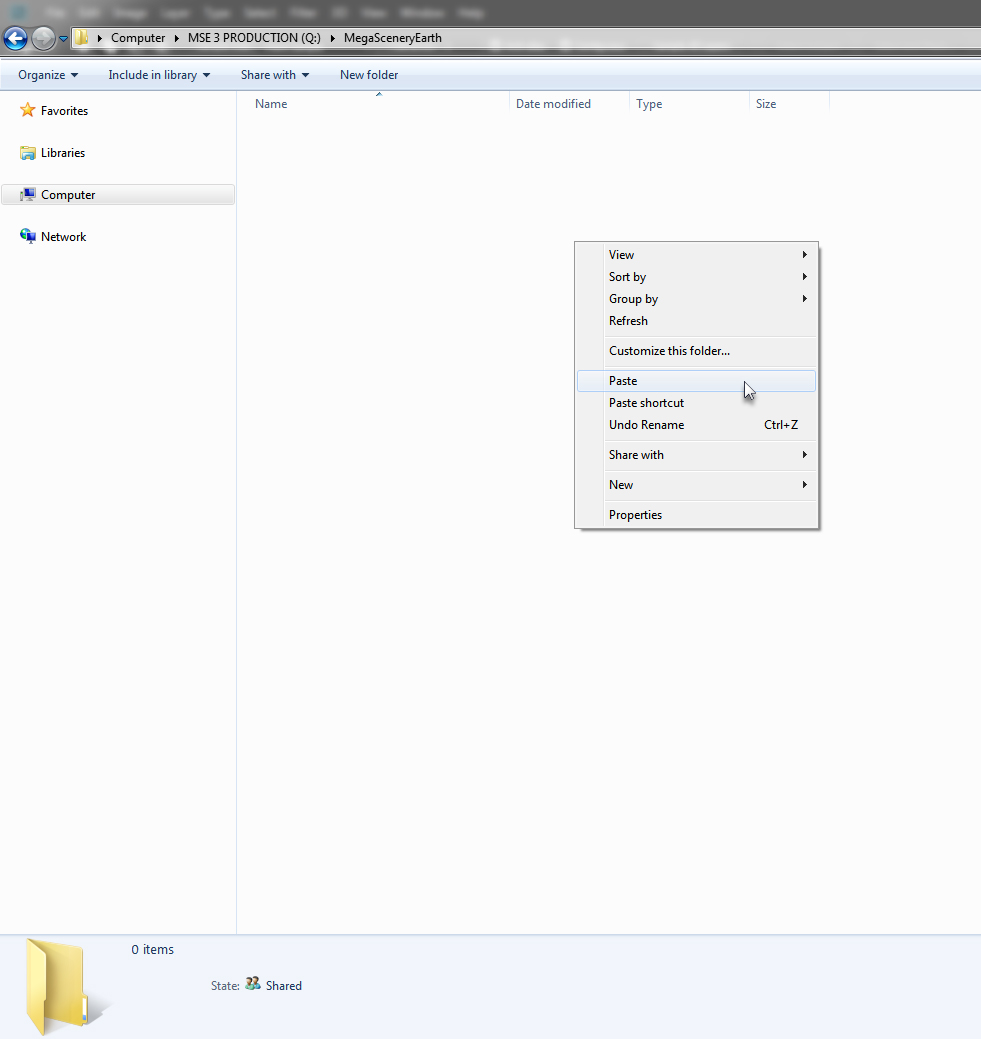
- The files will copy across to the Q: drive. It may take 5 to 10 minutes depending upon the size of the state.
To restore your scenery
In the event that you need to restore your scenery from the backup, you just do the backup process in reverse.
1. Navigate to your Q: drive and enter the MegaSceneryEarth folder.
2. Select the folder FloridaV317, right click and select Copy
3. Navigate to your C: drive and enter the folder MegaSceneryEarth. (recreate the folder if it doesn't exist)
4. Open that folder, right click and select paste. The files will then copy across
5. To re-add the entry to your Scenery Library. simply follow the instructions found here:
http://www.megasceneryearth.com/support/MegaSceneryEarth-How-To-Add-To-Scenery-Library.htm
So as you can see. The entire backup and restore process is quite simple and just a few mouse clicks and much faster (and actually easier) than having to redownload your scenery. If you don't have a portable USB 3 hard drive for your backups we highly recommend you go out and purchase one. They only cost around $100 for a 4 Tb drive and critical for backing up ALL of your precious and important data: photographs, documents, videos, music.... everything! Better still, purchase two drives for backup. Keep one onsite and one offsite. One should always have an offsite backup.