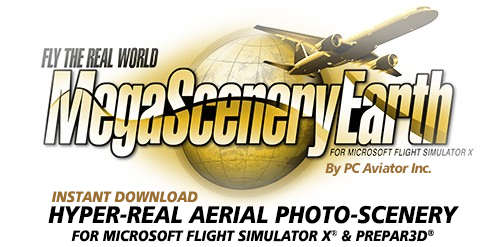How To Download Multiple Files Concurrently
Many customers may appear to have a limit on the number of files they can download concurrently. Our server imposes no limits as to how many files can be downloaded concurrently. This limitation, if you encounter it, is actually your Windows or browser setup.
You can change the number of files that you can concurrently download from our, and any other internet server, by changing the settings in your browser or Windows registry, depending upon which browser you are using.
Here are some links that show you how to change the setting.
For Microsoft Internet Explorer: https://support.microsoft.com/en-us/help/282402/how-do-i-configure-internet-explorer-to-download-more-than-two-files-a
In Internet Explorer the setting is controlled by FEATURE_MAXCONNECTIONSPERSERVER within the registry.
For Firefox: https://support.mozilla.org/en-US/questions/992338
In Firefox the setting is controlled by: network.http.max-persistent-connections-per-server. You can change this to any value. e.g. 99.
For Chrome: https://support.microsoft.com/en-us/help/282402/how-do-i-configure-internet-explorer-to-download-more-than-two-files-a
While we have not verified this, our research led us to discover that Chrome has a 6 concurrent file limit but should respond to the same modification that allows Internet Explorer to download more files.
For Microsoft Edge: https://support.microsoft.com/en-us/help/282402/how-do-i-configure-internet-explorer-to-download-more-than-two-files-a
While we have not verified this, our research led us to discover that Microsoft Edge will also benefit from the above registry modification.