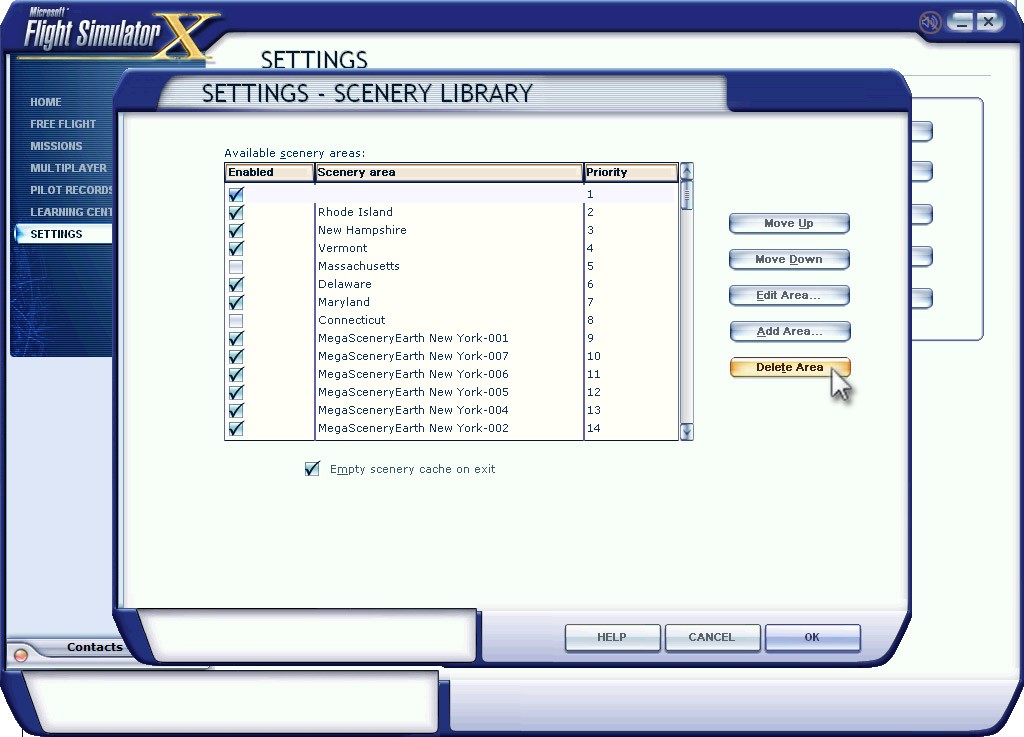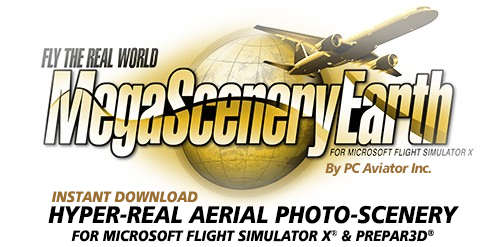How To Fix Scenery.CFG Errors
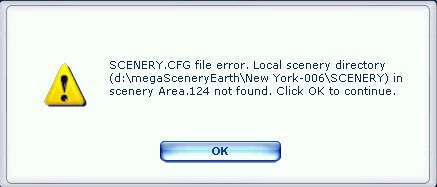
An error that probably every FSX user has come across at least once, this error occurs when the listings in your scenery library (content from the scenery.cfg file) has an area that it cannot find on your hard drive due to either the files not being on your hard drive or the file/directory pointer in your scenery library does not point to where the scenery files are on your hard drive.
There are 2 types of ways the error is displayed when you launch Flight Simulator. The first one is as shown in the top graphic where the actual scenery files that it is looking for are clearly shown (and easily fixed) and the other is where it gives no clue as to the scenery files it is looking for and only lists the Area number. Both of these errors can be fixed in the Scenery Library.
Scenario 1 - Fixing the error where the file name is clearly shown
1. Make a note of the directory shown in the error. In this case d:\megaSceneryEarth\New York-006\SCENERY. This error is occurring on this system because D: drive died and was removed from the PC. Therefore FSX was looking for these files on D: drive which do not actually exist any more.
2. Launch Flight Simulator and go to settings
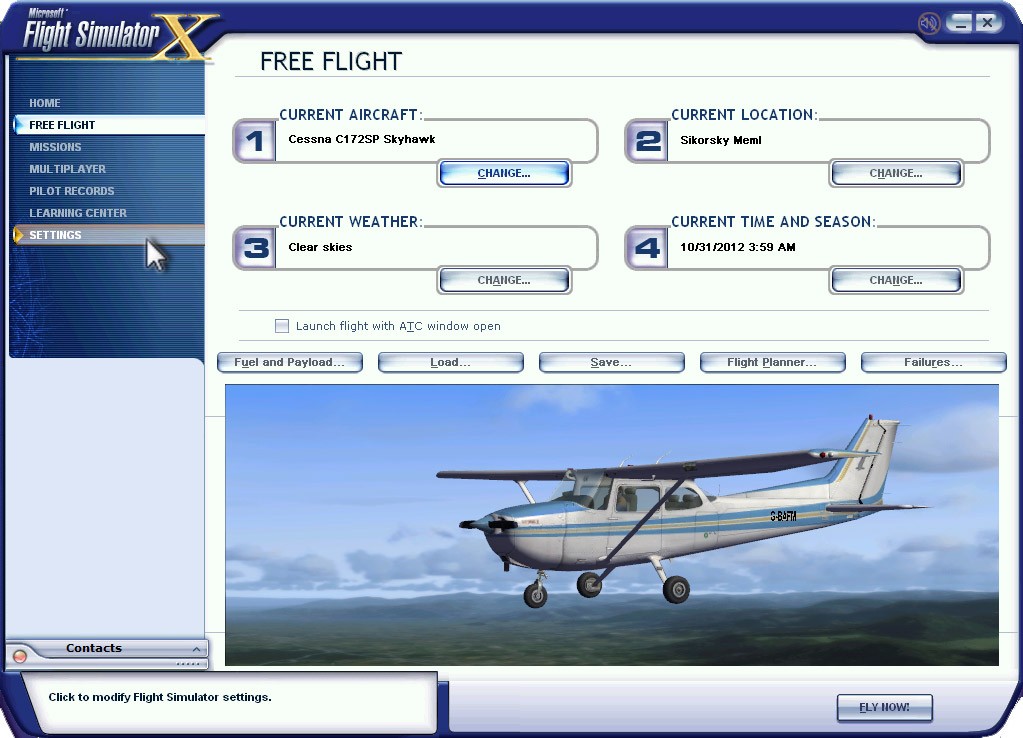
3. Go into Scenery Library

4. In Scenery Library you will see a listing of the Scenery Areas FSX expects to be on your system. In this case the area giving the error is New York 006. It is shown highlighted below. Simply click on Delete Area and press OK. FSX will take a few moments to update the scenery library (updating scenery.cfg) and removing New York 006 from the areas in its database since New York 006 is not on this PC due to the hard drive crash.
Simply repeat this for each area that you were getting errors on and next time you launch FSX you will not get those error messages.
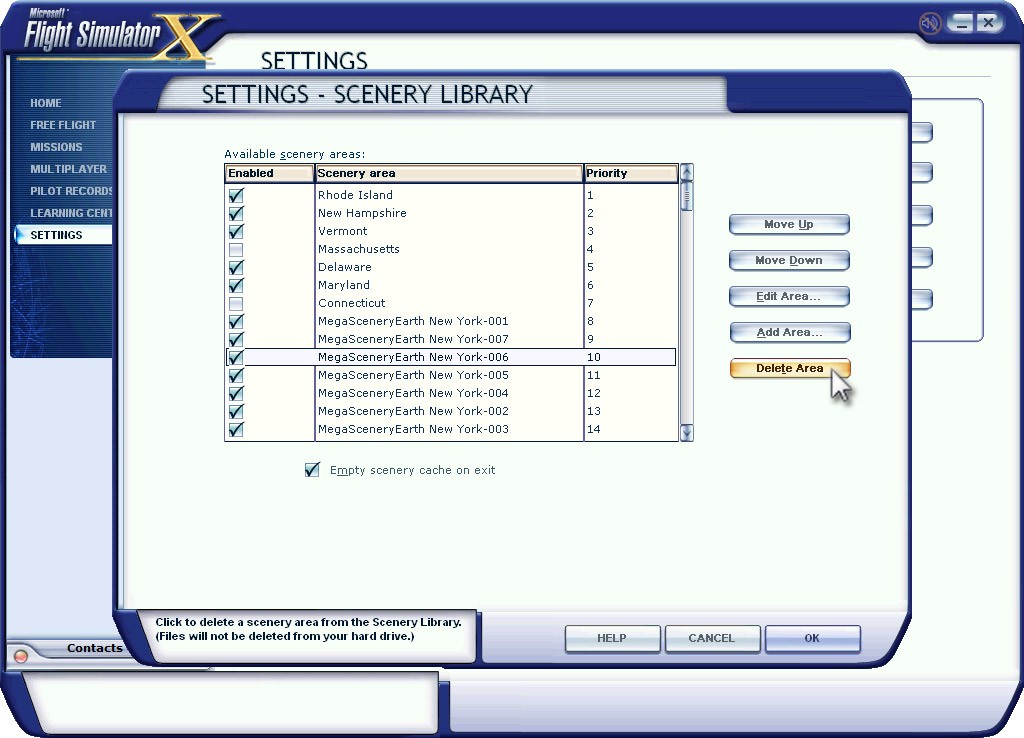
Scenario 2 - Fixing the error where the file name is not clearly shown
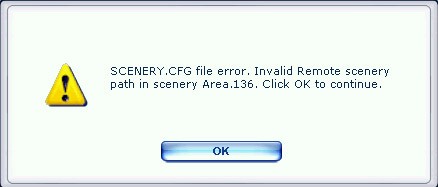
1. The error shown above it a little more cryptic. Nevertheless, there will be a listing in the Scenery Library for the offending area. In this case it is shown in the screenshot below. It is the top area (above Rhode island). It has no name. To confirm, you can highlight the line and click Edit Area to be sure as it will point to the default FSX folder as it doesn't know where to point for that scenery file.
To delete the listing simply highlight the area In this case the top entry and click on DELETE Area and press OK. Then wait a few moment for FSX to update its database.