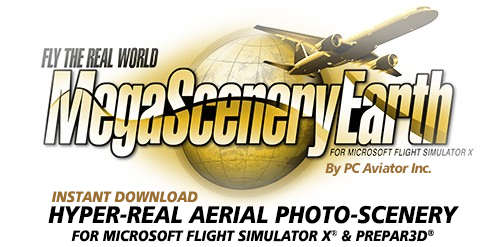How To Upgrade Versions
Purchasing an upgrade at a discount
Whenever we update versions e.g. Version 2 to Version 3, all customers of the previous version of a specific area title have an opportunity to upgrade at 50% off the full price.
Whenever we release a new version of an area, we will contact you by e-mail with a coupon code in order to upgrade your area.
If you failed to receive or misplaced a coupon code for an area you wish to upgrade, you can find the coupon code for that area in your account right alongside the download link for that area.
Go to My Account => My Orders => Ordered Files. Any file that has been upgraded to a new version will show the coupon code like this:

Locate and add the new version to your cart and upon checkout enter the upgrade coupon code in the Redeem A Coupon field.
You can upgrade multiple states and use multiple coupons in the same order. You do not need to place a unique order for each upgrade.
Installing an upgrade
It is always a good idea to uninstall the previous area that you are upgrading. So first uninstall the previous version, then simply install the new version.
If you have plenty of disk space and wish to preserve the old version, then do not uninstall it, but do ensure that you install the newer version into a different folder. Then simply go into your Scenery Library within your simulator and uncheck the older version. The files are still preserved on your computer but with the Scenery Library entry unchecked it will not display. You can make it display at any time by reselecting the area in Scenery Library.