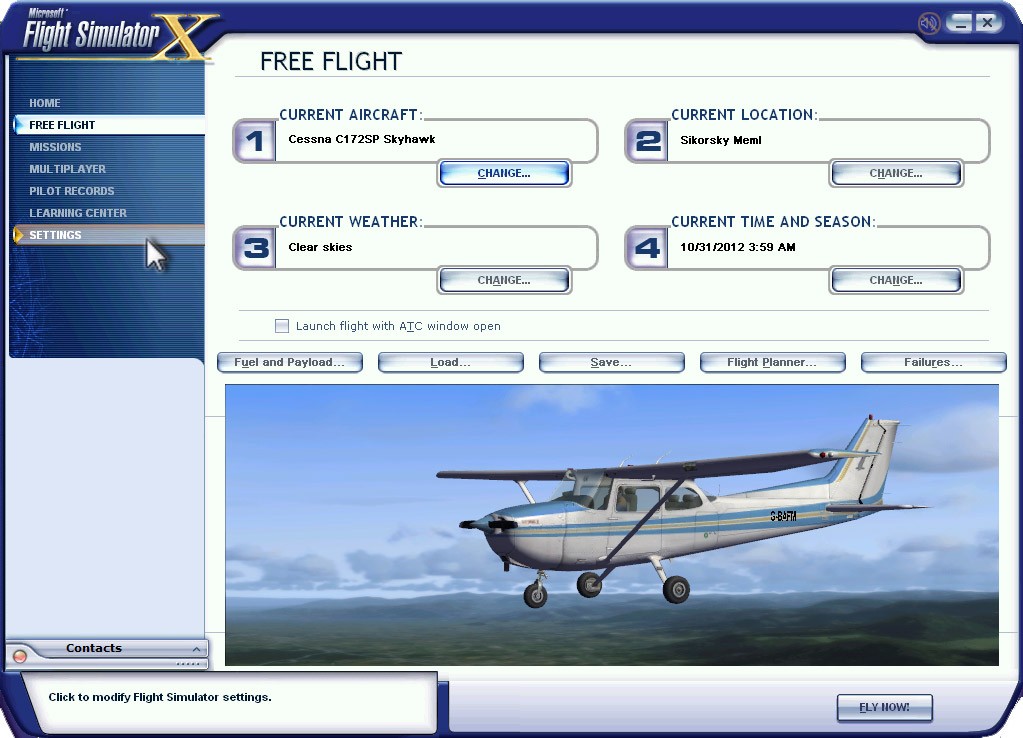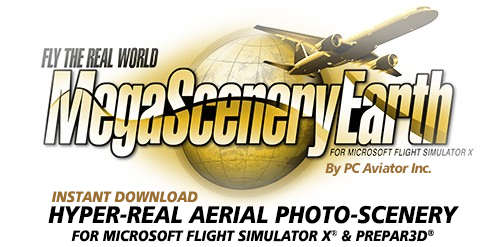How To Take A Screenshot For Tech Support
Sometimes tech support may ask you to send a screenshot in order to be able to see what you are seeing on your screen if you are reporting an issue.
Taking a screenshot of the scenery while flying
Taking a screenshot within FSX and P3D is easy. Simply hit the "V" key while you are flying and it will save an image in BMP format into your Windows Pictures folder.
You can then e-mail that image to support as an attachment.
BMP files from within these simulators are quite large and generally ISP e-mail size limits may only allow for 1 or 2 images per e-mail. If you convert the image to JPG however, you can fit many more images per e-mail.
Capturing coordinates
You may be asked to capture the co-ordinates in your screenshot. If you are asked the SHIFT-Z combination will bring up your co-ordinates in the top left hand corner of your simulator. 4 different sets of data can be brought up (including framerate) by cycling SHIFT-Z
An in-flight image like this below is captured by hitting the "V" key.
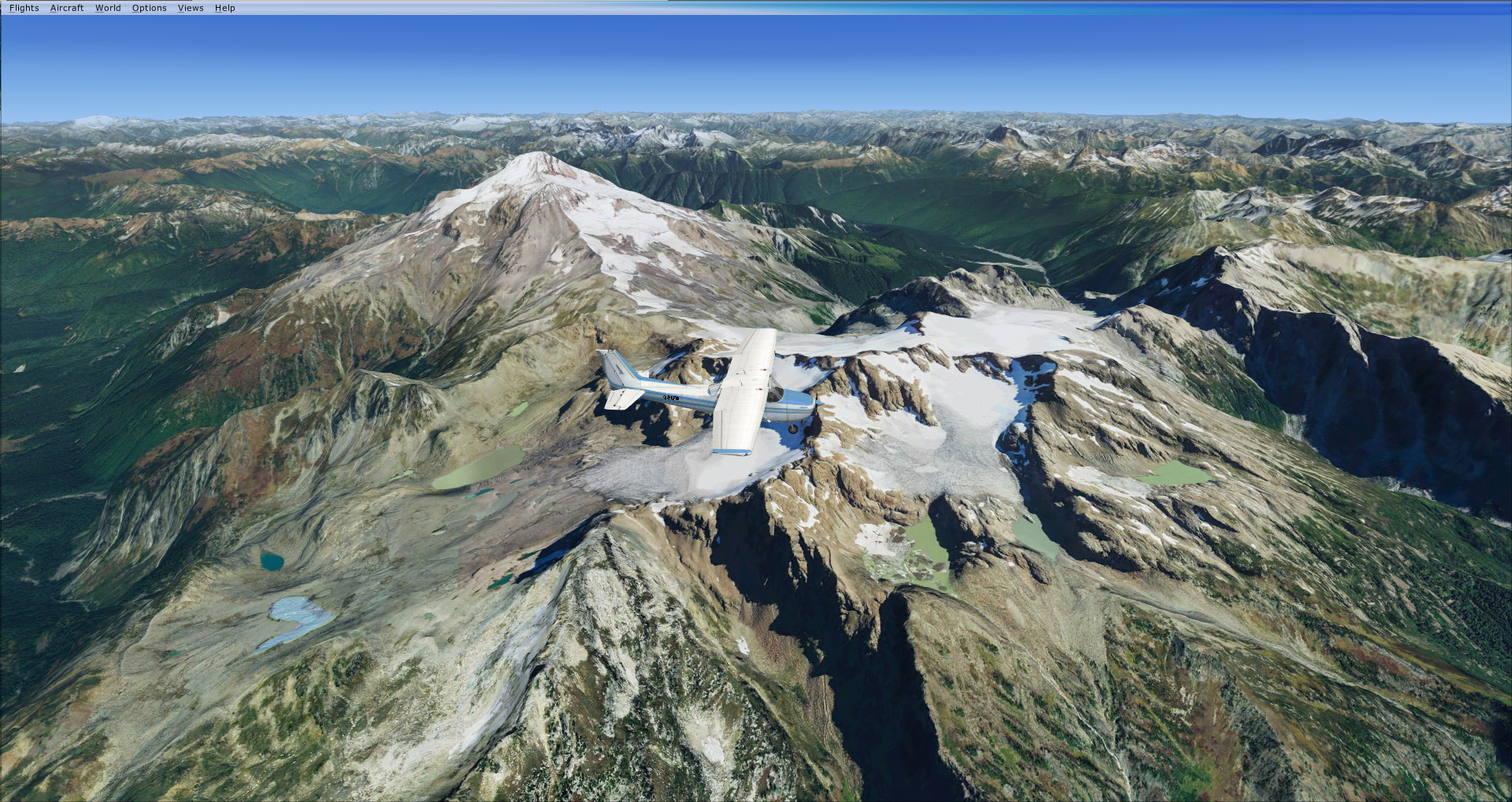
Taking a screenshot of a menu or interface screen.
This is a little different and the "V" key method will not work. In this instance you will need to hit the PRINT-SCREEN key on your keyboard and then paste the image either into an image editing program or directly into your e-mail.
If you paste into an image editing program, save the image as a JPG as it will give you a much smaller file size.
A user interface image like this below is captured with the PRINT-SCREEN Key